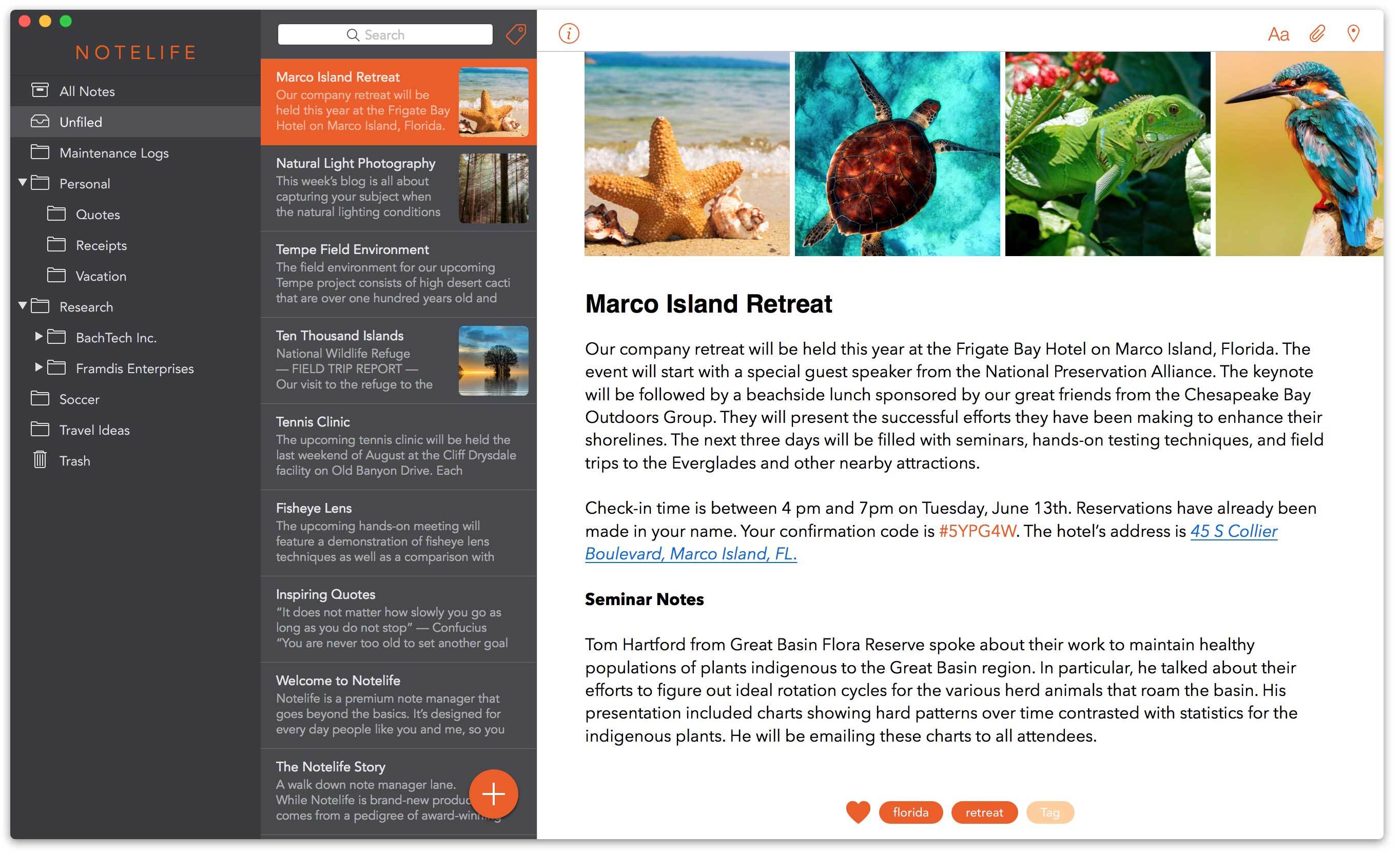
Notelife is a premium note manager that goes beyond the basics, but this doesn't mean it's hard to use. In fact, it's designed for every day people. You don't have to remember any obscure formatting codes (like Markdown syntax) to format your notes. Nor do you have to have a degree in engineering to sync your notes between all of your devices. Rather, Notelife makes it effortless to store anything and find anything whenever you need it. It's just how a note manager should be.
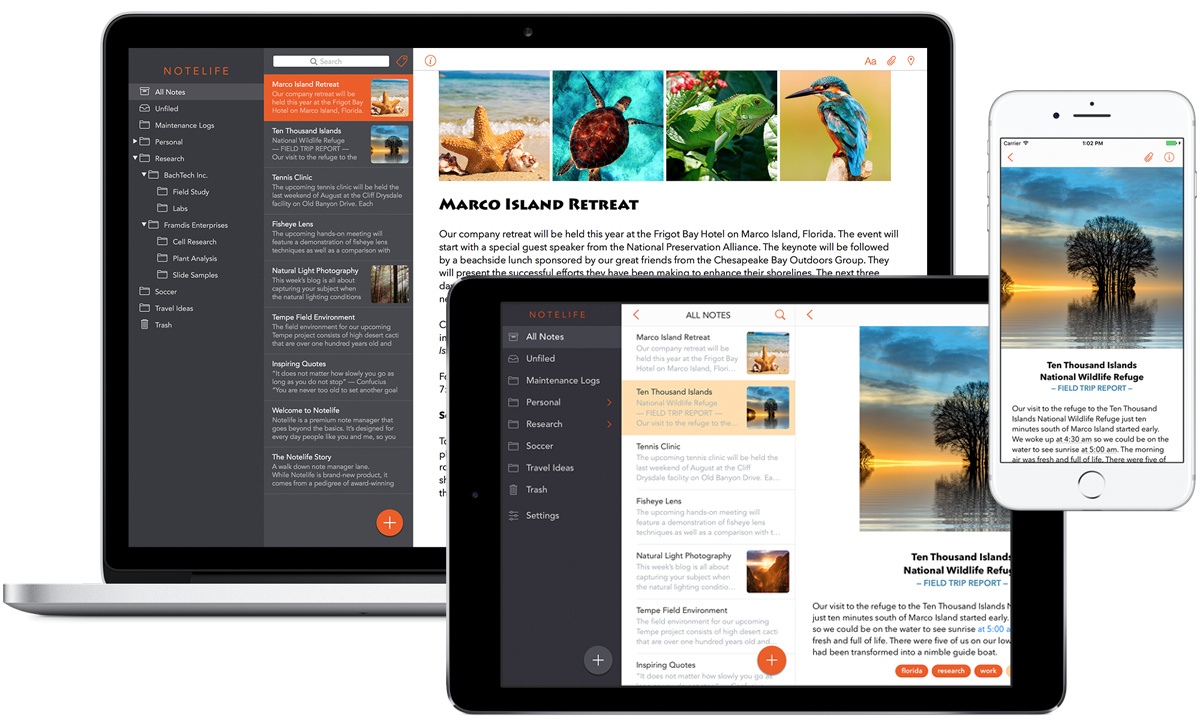
Notelife works on your iPhone, iPad, and Mac so you can write and access your notes everywhere. Best of all, a single subscription covers all of your devices.
Notelife seamlessly syncs your notes between all of your devices using the same iCloud syncing technology that Apple uses. This means that you don't have to trust your private information to yet another 3rd party.
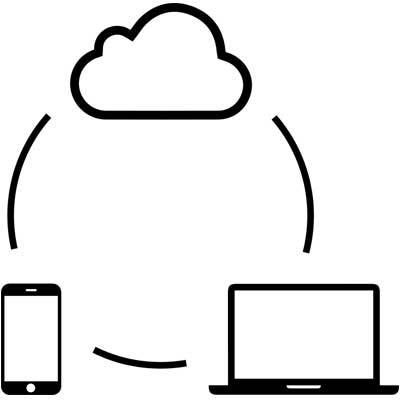

Notelife ensures your notes are always encrypted whether they're residing on your device; in transit to/from the cloud; or sitting in the cloud.
Here’s what sets Notelife's encryption strategy apart from the competition: (1) Uses industry-standard AES-256 encryption to encrypt notes on your device; (2) All notes, not just notes you manually specify, are always encrypted; (3) The entire notes database (including photos, search words, etc.) is encrypted on your device; and (4) Apple’s proven encryption technology is used to encrypt notes in transit to/from iCloud and notes stored in iCloud.
Keep track of your life by automatically "geotagging" each note with your current location.
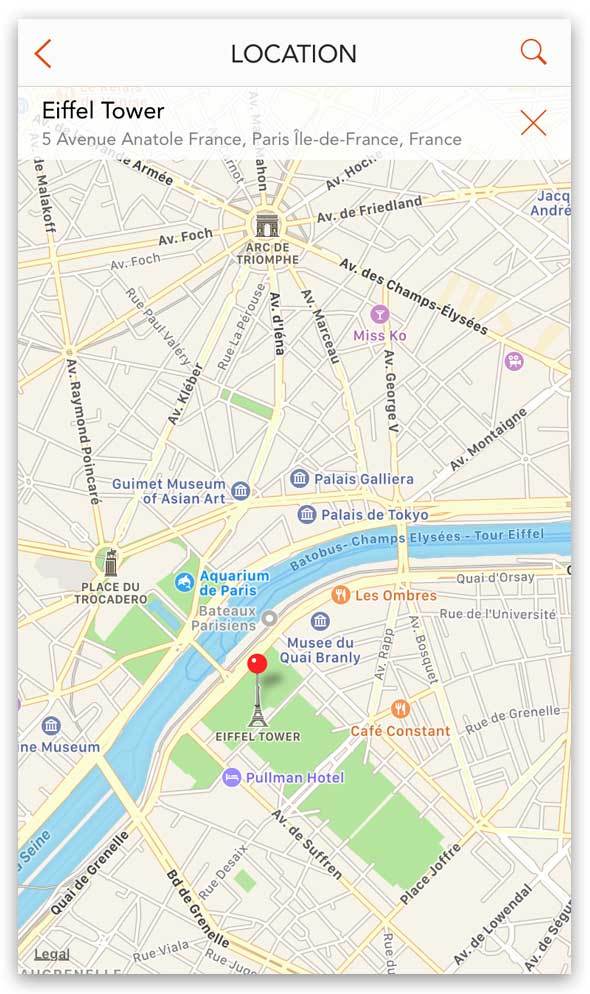
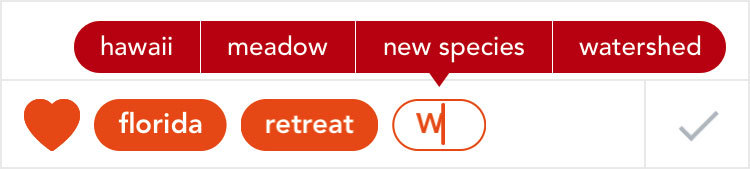
In addition to organizing your notes into folders, you can use tags to organize your notes across folder boundaries. Assigning tags is easy. Simply click a tag bubble and start typing. Autocompletion does the rest.
You can quickly click one or more tags to see a list of notes assigned to the selected tags. For your convenience, each tag bubble shows you the number of notes assigned to that tag.
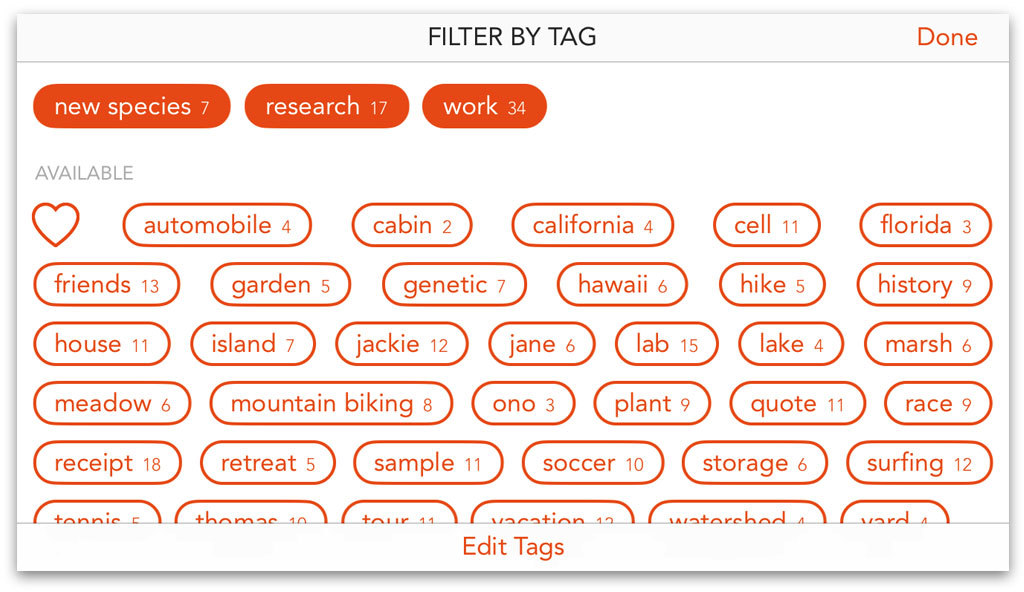
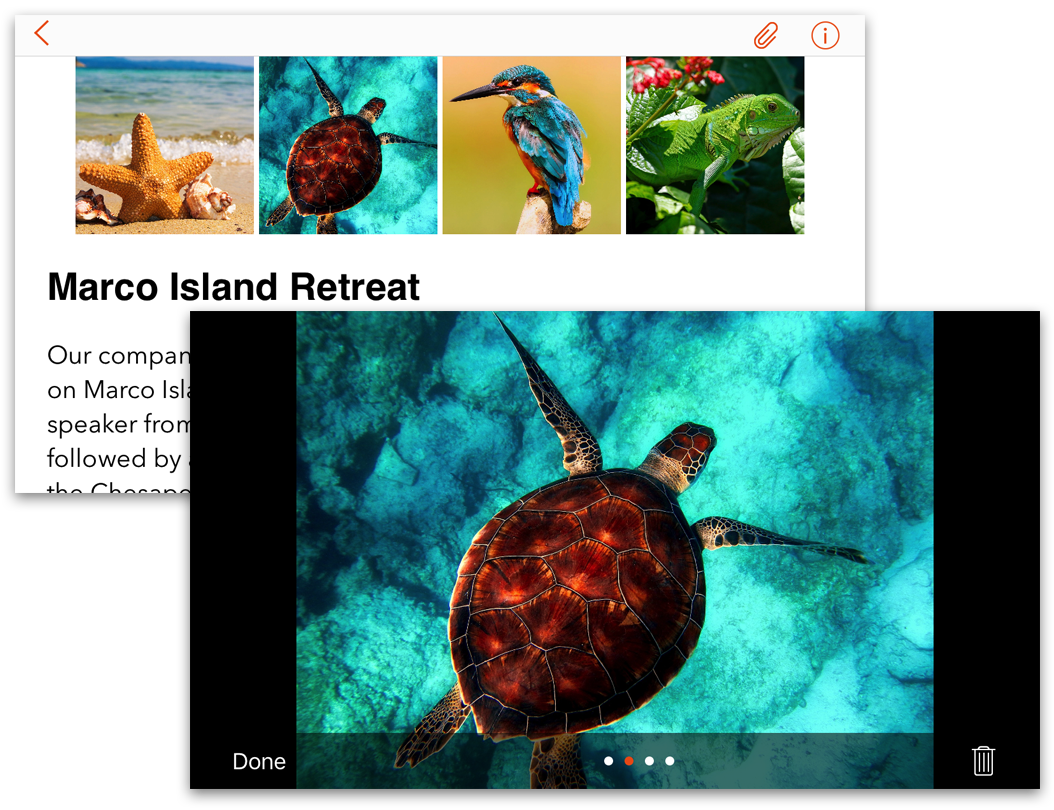
While you can drag files like a photo right into the body of a note, sometimes you want to attach files to the note itself. Notelife makes it easy to do just that. In fact, you can attach an unlimited number of files to a note including photos, movies, PDF's, and more.
Plus, the built-in attachment viewer makes it easy to view the contents of these files in Notelife.
Formatting text doesn't have to be hard. You shouldn't have to remember special formatting codes like Markdown syntax or anything else. In short, you shouldn't have to be a rocket scientist to make your notes look good.
Notelife uses the same familiar formatting controls you've been using since you were a youngster. This is possible because Notelife uses the same industry-standard rich text format that most text editors and word processors can open. This also means your notes can easily be shared with others and with other applications.
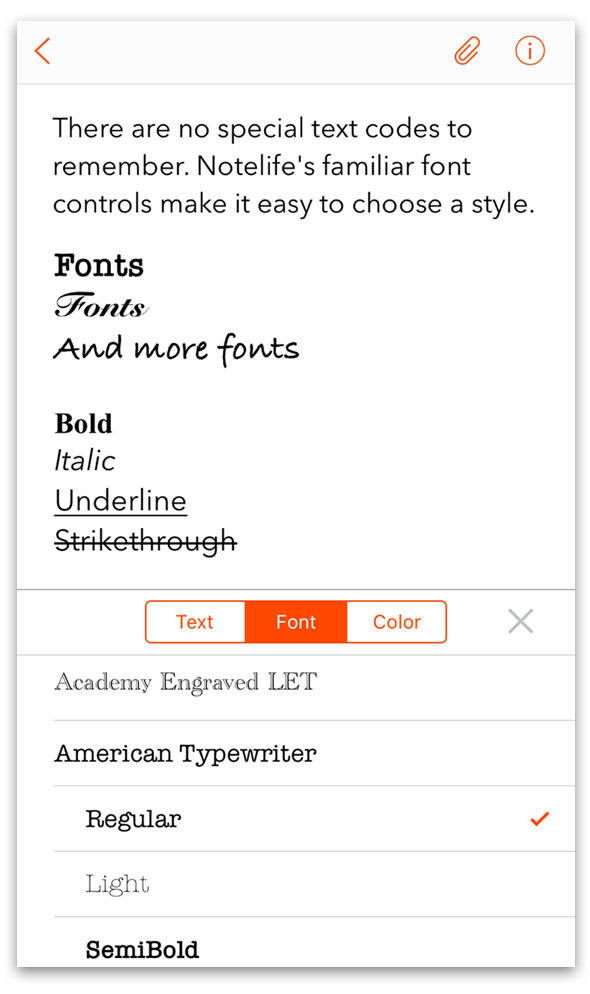
Notelife is free for both iOS and macOS.
Notelife Pro offers advanced features which can be unlocked via a single subscription that covers all of your devices. Subscribe to Notelife Pro for $20 annually and you'll also help support further development.
Go Pro today and unlock features not available in the free version like iCloud syncing, unlimited folders, unlimited attachments, tags, favorites, and more.

Your notes are secured with AES-256 encryption
Use multiple fonts, styles (bold, italics, etc.), colors, and more in your notes
Organize folders hierarchically into multiple levels of sub-folders
Unlimited Folders
Create as many folders as you want for different areas of your life (school, work, etc.)
Unlimited Attachments
Attach an unlimited number of photos to each of your notes
Tags
Add tags to your notes to quickly organize and manage them
Favorites
Mark your favorite notes for quick and easy future reference
Location
Automatically captures your location when you create a new note
Powerful Searching
Searching is lightning-fast and flexible (search by word, phrase, tags, favorites, etc.)
Printing
Print your notes when you want a permanent hardcopy
Note List
View and sort a list of all the notes in a folder and search the list for matching notes
Location Chooser
Use searchable map to change the location assigned to a note at any time
Swift
Written in Swift using the latest Apple technologies for reliability and a bright future
• 1.0.5 iCloud syncing improvements (including shorter timeouts for poor connections)
• 1.0.4 iPhone X compatibility including Face ID support
• 1.0.4 Combined font and tag controls into single keyboard toolbar to make it modeless
• 1.0.4 Fixed problem updating font alignment controls when no text is selected
• 1.0.4 Fixed handling of mute switch on device to match behavior of Apple’s apps
• 1.0.4 Fixed a problem where moving a note to a new folder couldn’t be cancelled
• 1.0.3 Redesigned the Folder List and Note List views for iOS 11
• 1.0.3 Important changes to improve iCloud syncing
• 1.0.3 The Note List includes an integrated search field—pull the Note List down to access
• 1.0.3 The number of notes appears in the Note List’s search field
• 1.0.3 If the Note List is being filtered, the matching number of notes appears in the navigation bar
• 1.0.3 The Note Info sidebar shows the word, character and paragraph counts for the note text
• 1.0.3 A sync status bar appears at the bottom of the Folder List during a sync
• 1.0.3 Settings includes sync status information and controls for manually triggering a sync, etc.
• 1.0.3 The app can no longer go to sleep while a large sync is running
• 1.0.3 The “Unfiled” folder name can now be edited
• 1.0.3 Added “I forgot my password” button to the Privacy settings
• 1.0.3 When a note was being moved and the Cancel button was tapped, the Cancel button now immediately disappears
• 1.0.3 Fixed some problems displaying emojis in the Note List
• 1.0.3 Fixed a problem where the Done button in the photo viewer was obscured if there were a lot of photos attached
• 1.0.2 Added compatibility with iOS 11
• 1.0.2 Added 3D Touch Quick Action to app icon: New Note, Photo Library, Take Photo and Search
• 1.0.2 Photos can now be added to the Media Gallery (above the note) or inserted in the note text (Settings > General)
• 1.0.2 When a photo is inserted in the note text, a thumbnail now appears in the Note List
• 1.0.2 A search now highlights the search terms in the Note List
• 1.0.2 Fixed problem dismissing the Tags popover when running on an iPad
• 1.0.2 Redesigned the Settings view to make it easier to use
• 1.0.2 Fixed some problems with the note text view
• 1.0.2 Fixed problem with keyboard sometimes not appearing when tapping an note’s text
• 1.0.2 Images attached to a note are now printed at full-size instead of thumbnail size
• 1.0.2 Photos embedded in text resize automatically
• 1.0.2 Faster iCloud sync
• 1.0.2 Added Debug Log feature
• 1.0.2 Fixed problem where the app occasionally wouldn’t recognize a subscription
• 1.0.1 Added ability to bold the first line of new notes to signify a pseudo-title
• 1.0.1 Added setting to control automatic automatic bolding of first line of new notes
• 1.0.1 Added ability to sort notes by “title" (first line of note since notes don’t have an actual title)